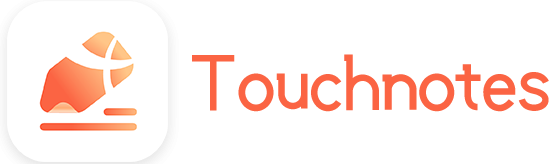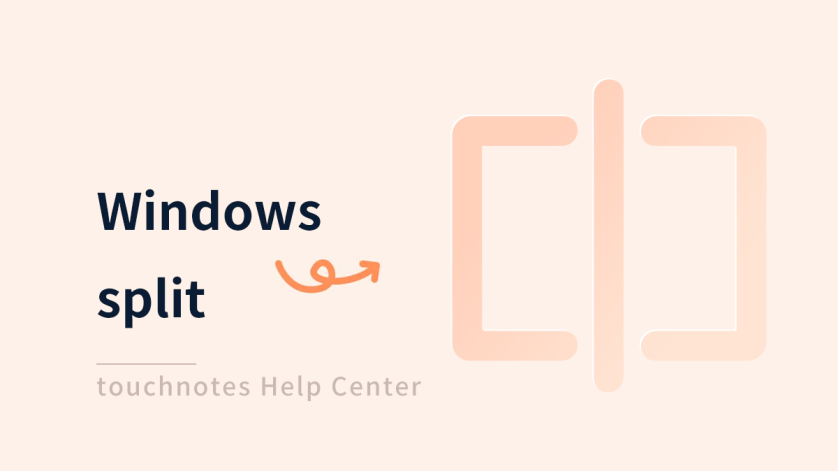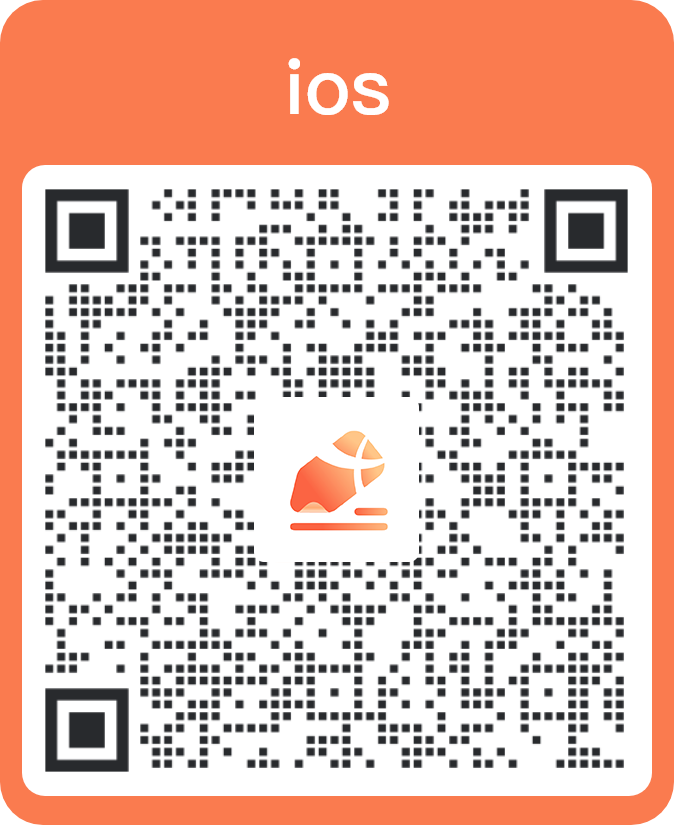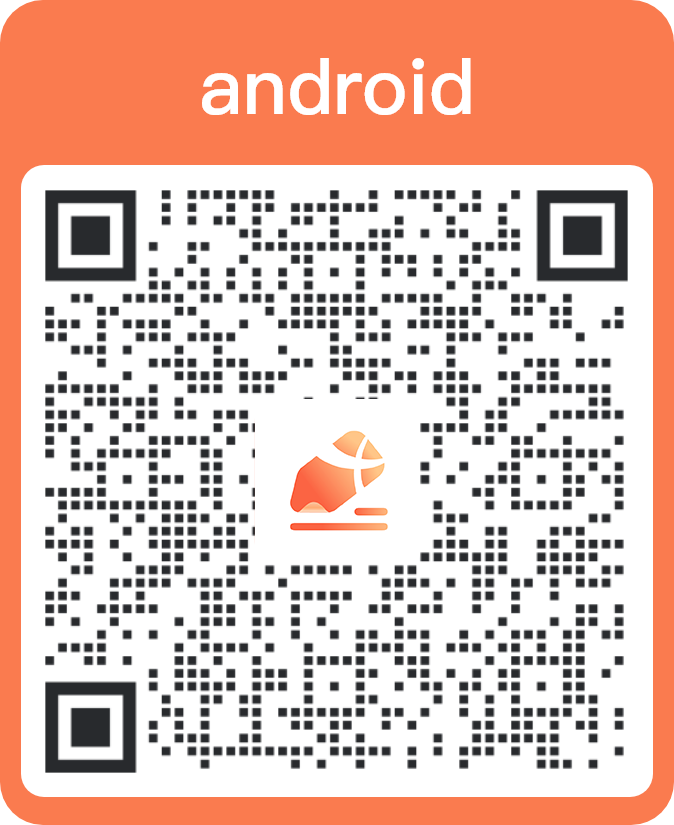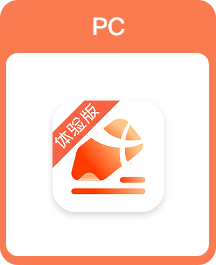Windows split function allows you to open two notes simultaneously in the interface.
For example, when you record the content of a course or meeting in one note, you can simultaneously search for relevant information or write a summary in another note. This not only allows you to perform tasks more efficiently, but also avoids information confusion and omission.
- Supports opening a same note in Double-open mode.
- Supports using the selection tool to copy and paste content to another note quickly .
How to use
- Click the [Swap Left/Right] button to switch the positions of the two notes.
- Click the [Switch Orientation] button to change the split-screen mode of the notes.
- Long press and drag the [dividing line] to adjust the ratio of notes on the page.
- Long press and drag the [Dividing Line] to the edge of the page to turn off the Windows split function.
How to open
- Long press and drag notes from the navigation bar to the left or right side of the page.
- Click [Double open on Left] or [Double open on Right] of [More] of a note in [Recent Notes].
- Click [Windows split] in [Tools], select a note and click it.