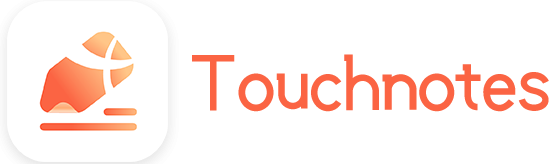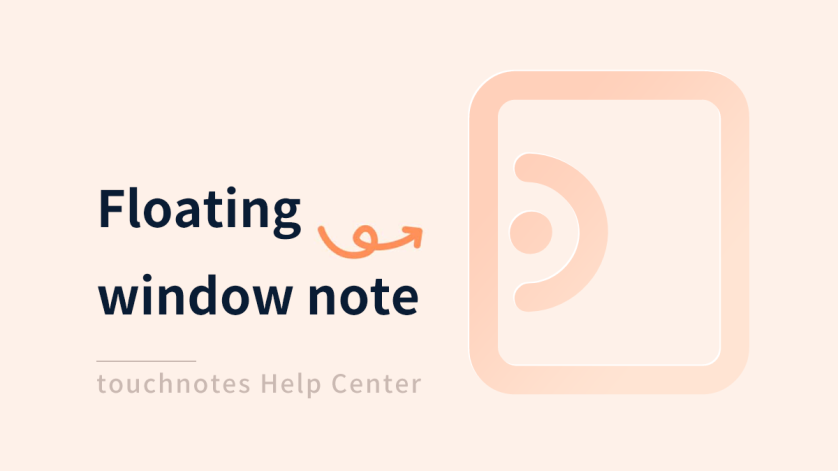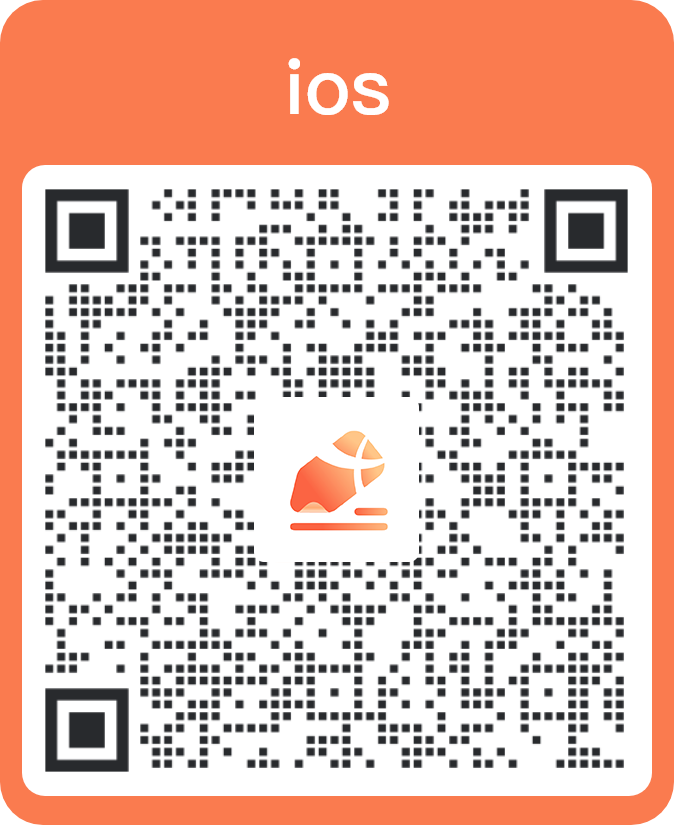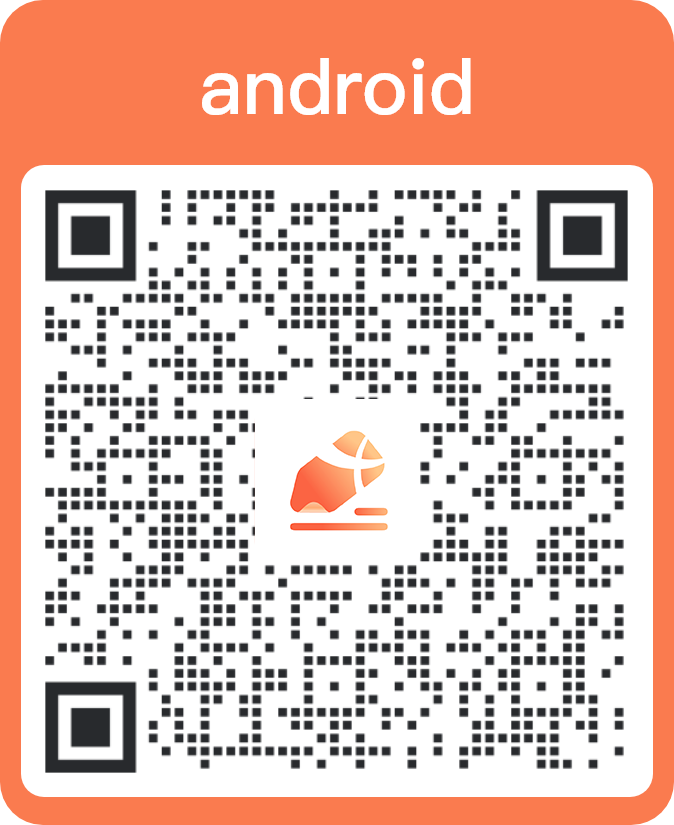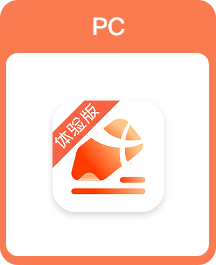Floating window notes can be suspended on any app and recorded quickly without switching back to the app.
●Supports viewing and editing notes anywhere on the screen.
●Supports draft mode; the draft cannot be saved; the page is initialized when opened.
How to use
Clicking the [Quick Notes] button in the [TN Assistant] function.
Press and hold the floating icon of [TN Assistant]
How to open
- Drag the note [tag] from the [tag list] to the middle of the main interface.
- Drag the note in [Recent Notes] to the middle of the main interface.
- Click [More] on the left side of the note in [Recent Notes] and select [Floating window note].
- Press and hold the note in the [Recent Notes] of the [TN Assistant] function.
- Press and hold the floating icon of [TN Assistant] to reopen it when the “floating window note” shrinks.
(The icon of [TN Assistant] shows a small red point in the upper left corner when the note shrinks.)
- Click [More] on the left side of the note and select [Floating window notes] in the [Note List] of [Search].
- Double-click the set [Hyperlink] and select [Floating Window Notes] in the menu.