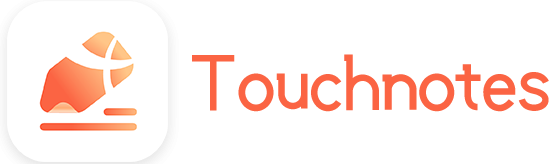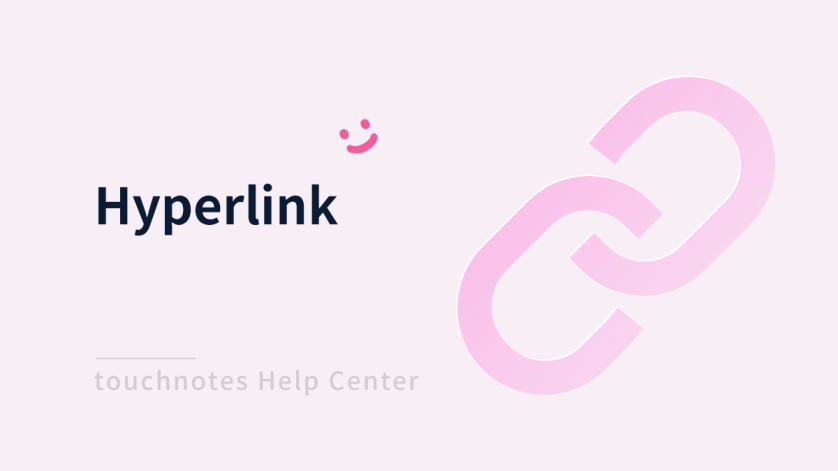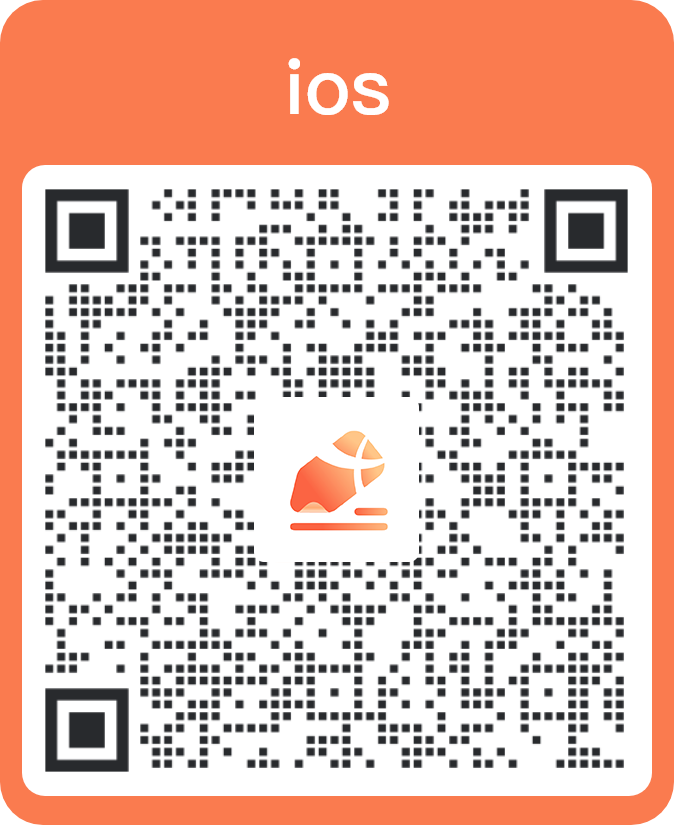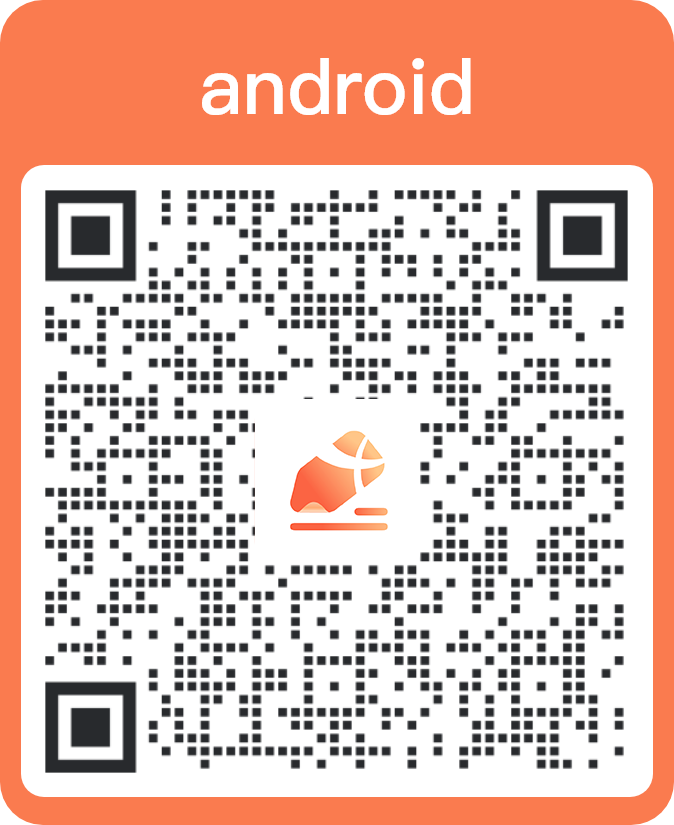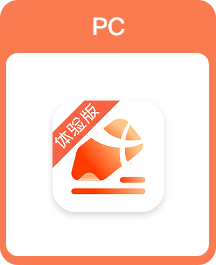You can rapidly access relevant content in notes by skipping links with the Hyperlink function.
For example, make a catalogue of contents in a note, then click the catalogue to skip to the specified content or page.
Setting Hyperlink in touchnotes, you can quickly skip to the specified content or page by clicking the hyperlink, and can skip across the notes.
How to use
1. Setting Hyperlink to skip to the content
Step 1: Click the [Selection Tool] icon in the [Pen-Tool].
Step 2: Select note and click [Generate Link] in the menu bar.
Step 3: Switch to the page where you want to place the hyperlink, and then click the Paste Hyperlink icon in the upper right corner of the main interface to paste the hyperlink into the current note page.
Step 4: Double-click the hyperlink with the [Selection Tool] to enter the text editing mode, edit hyperlink text as required; skip to the specified notes page by clicking the pasted hyperlink.
2. Setting Hyperlink to skip to the page
Step 1: Click the [Thumbnail] icon in the upper right corner of the main interface of the current note.
Step 2: Select the page for which you want to generate a hyperlink, click [More] and select [Generate Link] in the menu bar.
Step 3: Switch to the page where you want to place the hyperlink, and then click the [Paste Hyperlink] icon in the upper right corner of the main interface to paste the hyperlink into the current note page.
Step 4: Double-click the hyperlink with the [Selection Tool] to enter the text editing mode, edit hyperlink text as required; skip to the specified notes page by clicking the pasted hyperlink.