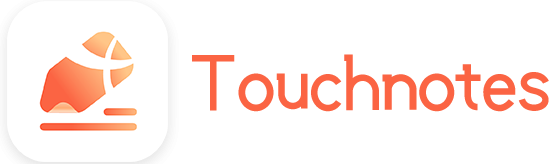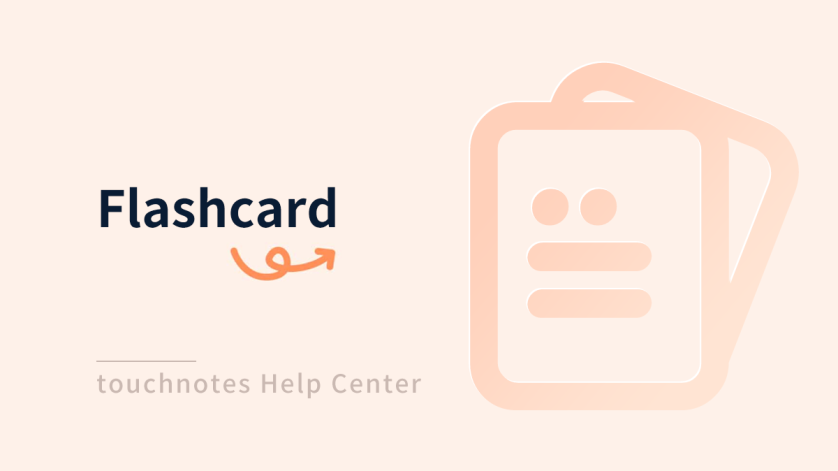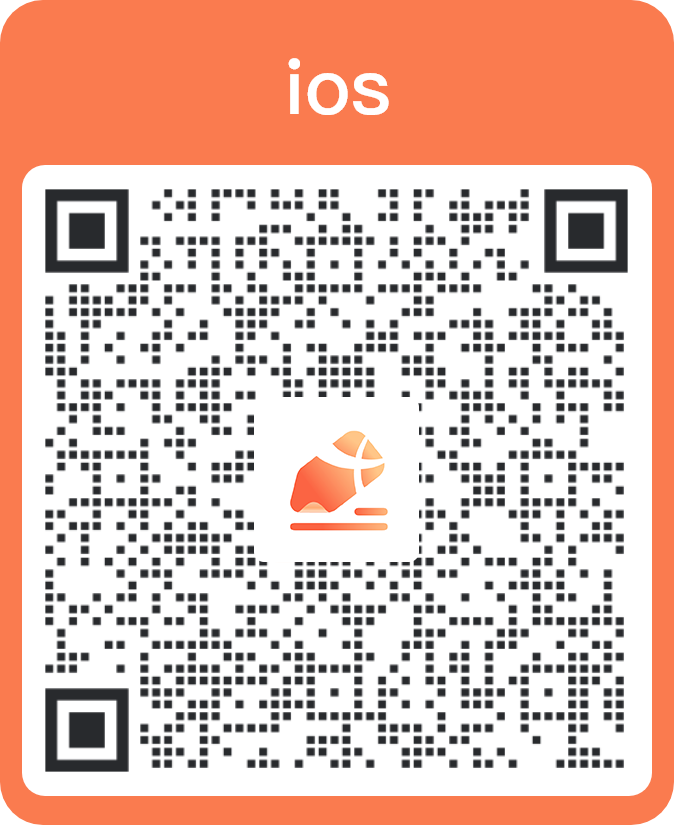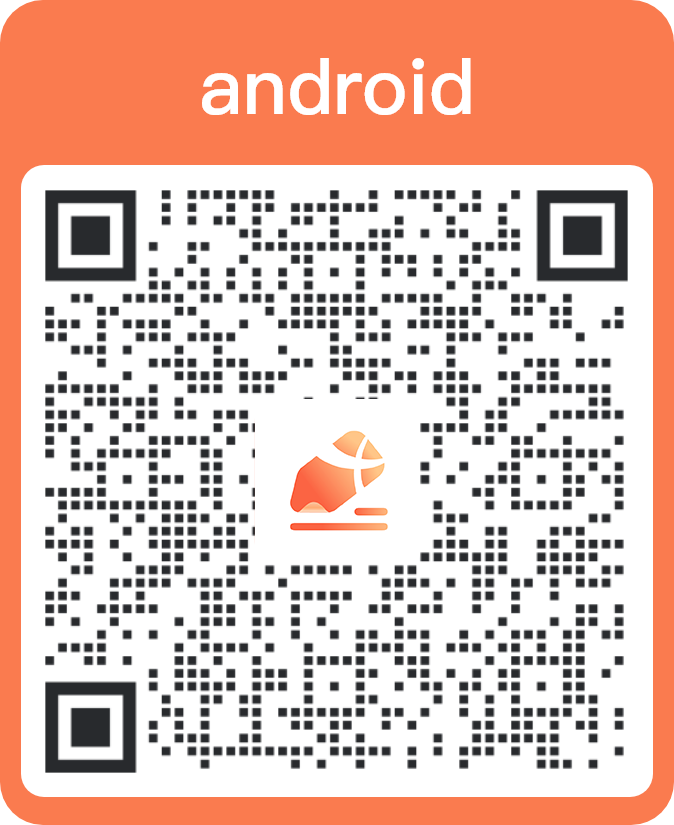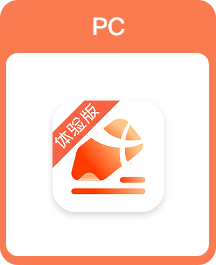Relying on notes, flashcards can help you memorize and review content. You can actively review the cards at any time, or follow the review time set by the system.
How to use
You can extract the contents of the notes into card.
- Use the [selection] tool, select the note content and click [extract to flashcard] to save it.
- Use the [selection] tool, select the text and click [extract to flashcard] to save it.
Block answer
Use a highlighter to paint the content of the card to block it when creating or editing a card.
Display the answer
Click [display the answer] in the card page to show all blocked content when creating or reviewing a card.
Start reviewing
After reviewing the card, click [display the answer], you can judge the degree of mastery of the current card. The system increase the review frequency if clicking [Fuzzy],reduce the review frequency if clicking [Mastery] ; clicking [Re-review] to review the current flash card again.
Prompt
Add the prompt content
Click [Add tips] and input tips when creating a flashcard.
Modify the prompt content
Click [Prompt] and click the text box to edit the prompt content in the card review interface.
Flashcard label
Flash Cards
Click the Star icon in the top right corner of the card in the flashcard list to add the flash card to the [Flash Cards].
Custom label
Click the [Tree list] icon in the upper right corner of the flashcard list, and click the
[Add/Delete] icon in the [Custom label] to add or delete the label.
Multiple labels
You can add multiple labels to the flashcard by clicking [label] when creating or editing a flashcard, and selecting the appropriate label from the label options. If you want to cancel the label, click the selected label again.
You can sort and retrieve flashcards to make it easier to review and manage them.
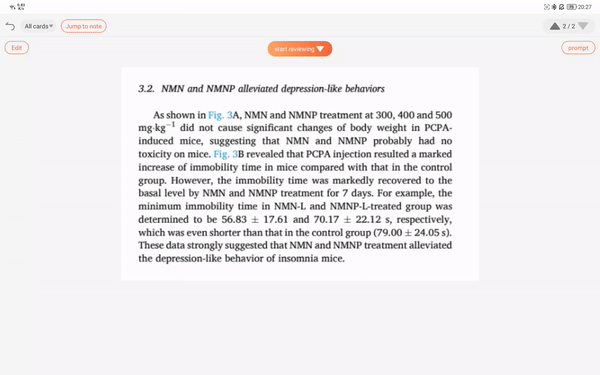
Draft paper
Draft paper can help you record and organize your thoughts as you review the flashcards. You can write down key words, concepts, examples, or anything else to help you remember to review and consolidate knowledge more effectively. Draft paper provides a flexible space for you to quickly record thoughts and inspirations as you study.
Use draft paper to avoid missing any important ideas and to better organize your notes.
Card statistics
Click the [Card statistics] icon in the upper right corner of the flashcard list interface to view the data of the card.