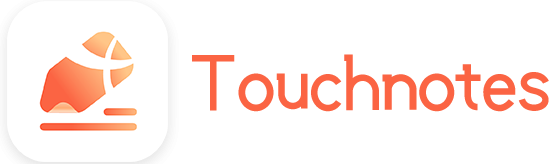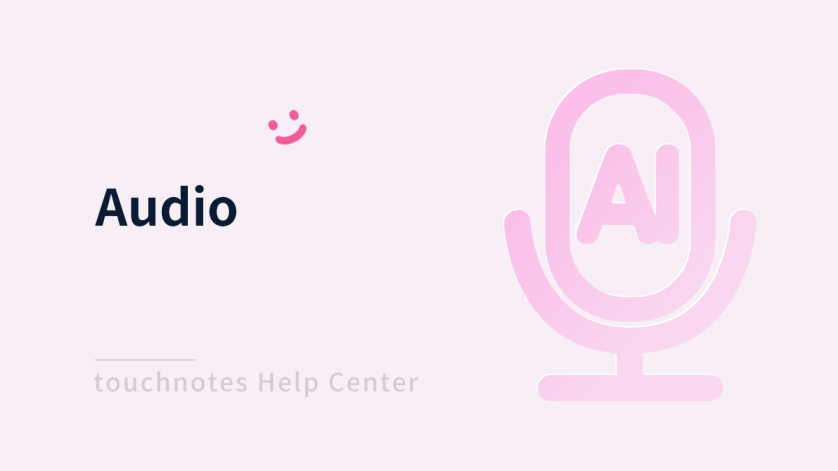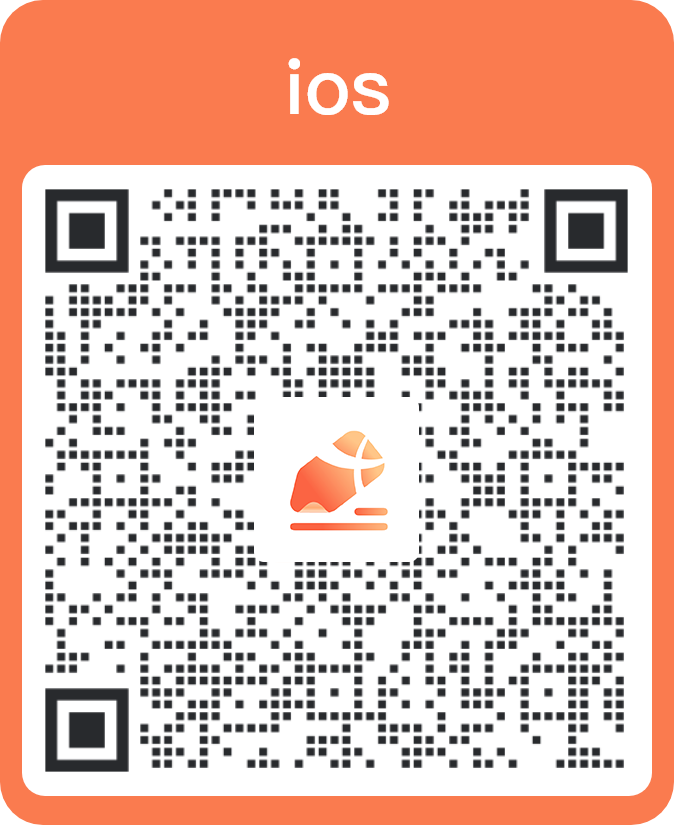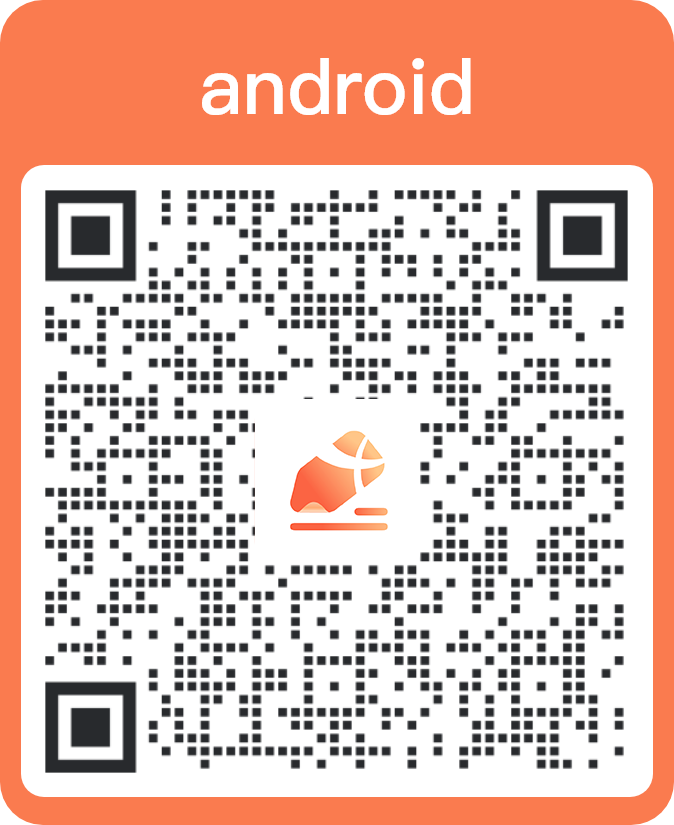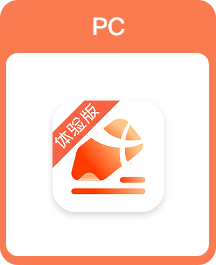You can preserve the details of your sound while recording important information by using this feature. Start the recording on any note page, which will be automatically saved to your notes, and you can listen back at any time.Make it easier and more efficient to take notes.
How to use
1. Timestamp marker
Add timestamps during recording or playback to quickly navigate to the desired sections without manually dragging the progress bar.
- Use a marker when playing recordings
You can add markers within the recording and quickly jump to the positions for playback and conveniently review or focus on the parts of interest.
- Delete a Marker
You can easily delete a marker when you don’t need it. Make your marker list cleaner and keep the parts you care about the most.
- Edit a Marker
You can change the location and information of the marker by editing it. Help you adjust the markers according to your needs.
2. Variable Speed Playback
You can adjust the recording speed as required to improve learning efficiency and flexibility when playing back a recording. Speed range is 0.5x to 2x.
How to open
- Click [Audio/Recognition] in [Tools] of [More] on the page.
- Add [Audio/Recognition] to the shortcut toolbar and click it.