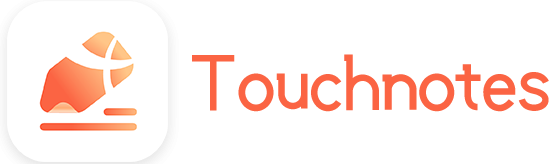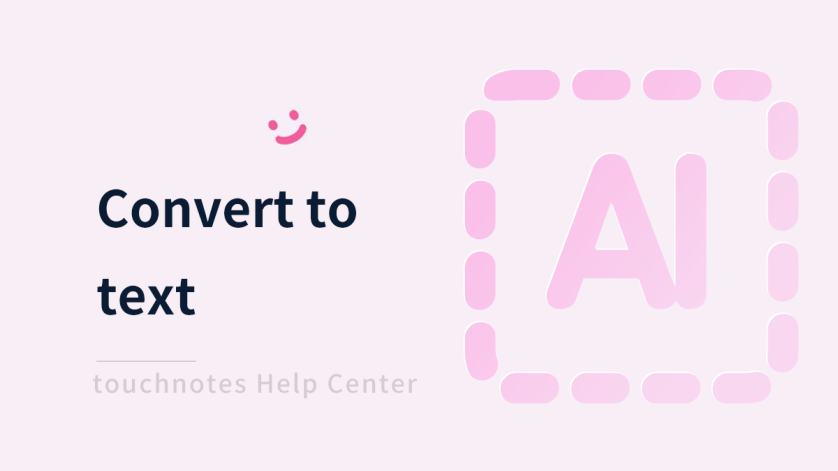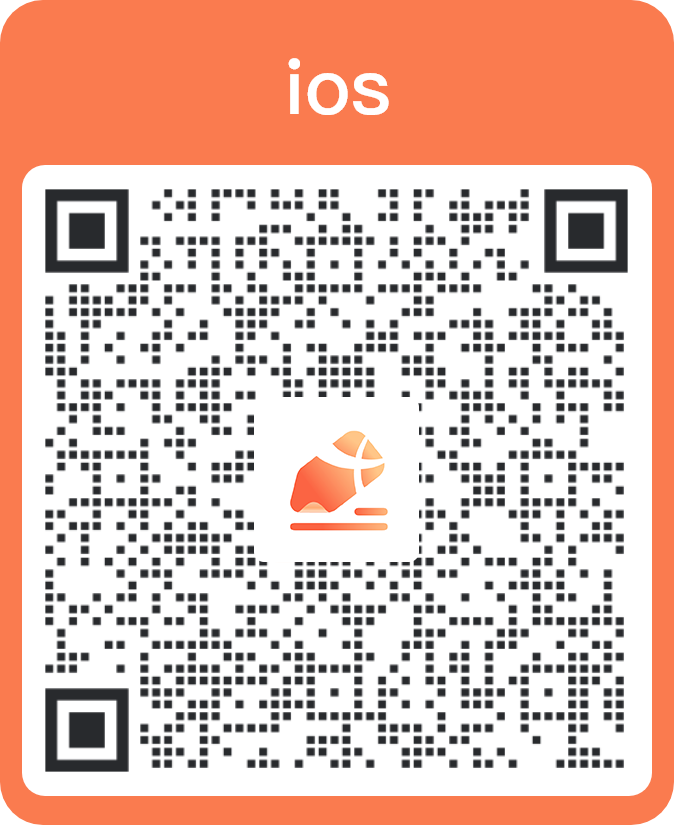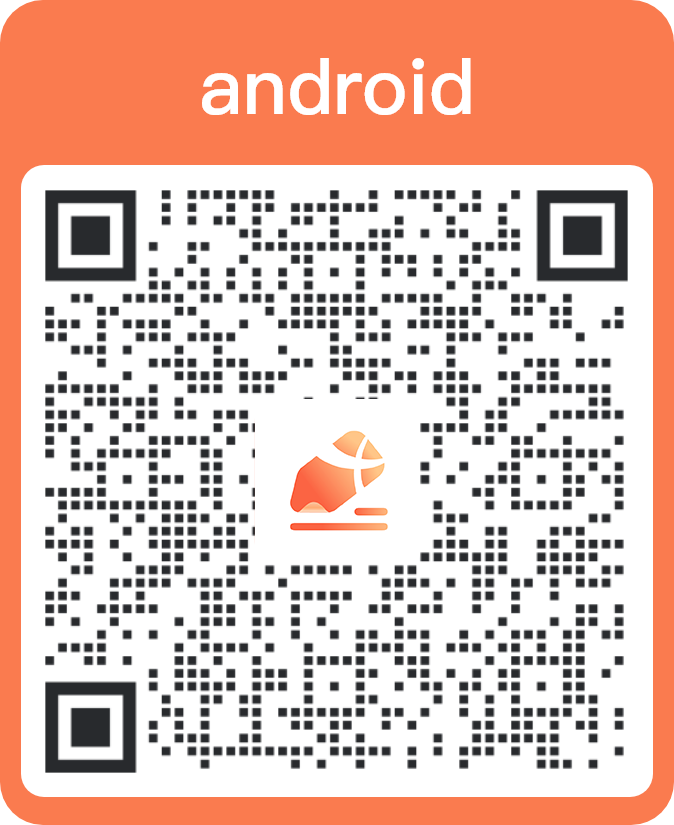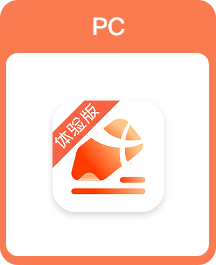The feature can recognize and convert handwritten content into electronic text, which helps you enter text quickly, accurately and easily, reducing keyboard typing errors with intelligent error correction function. It supports Chinese and English, numbers, punctuation, and different fonts and writing styles.
In the [convert to text] mode, you can write with a pen or ballpoint pen to convert handwritten text to electronic text quickly.
How to use
1. Delete text quickly
Draw a line across the text you want to delete.
2. Insert text quickly
Write in the middle of the text you want to insert content into.
3. Insert blank quickly
Draw a vertical line from top to bottom in the middle of the text where you want to insert a blank.
4. Wrap a line quickly
Draw two vertical lines from top to bottom in the middle of the text that needs to be wrapped.
5. Return to the previous line quickly
Draw a vertical line from bottom to top in front of the text that needs to return to the previous line.
6. Merge text quickly
Write near the text you want to merge.
7. Continuous writing
In [Continuous Writing] mode, you can write anywhere on the page, and the handwriting will be automatically recognized and merged into the text box.
You can write freely without pausing between each word or sentence, feeling more convenient and fluid.
8. Add punctuation
You can add common Chinese or English punctuation to the text , and you can also add common punctuation to the toolbar to insert punctuation more easily and quickly. Click the punctuation directly to add it to the text that is being edited.
You can express your ideas and organize your text more efficiently by entering punctuation in a more flexible and convenient way.
How to open
- Add [convert to text] to the shortcut toolbar and click it.
- Click [convert to text] in [Tools] of [More] on the page.