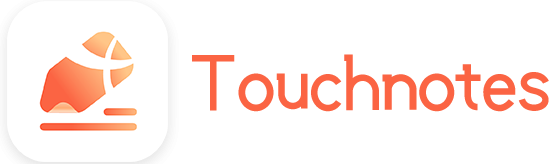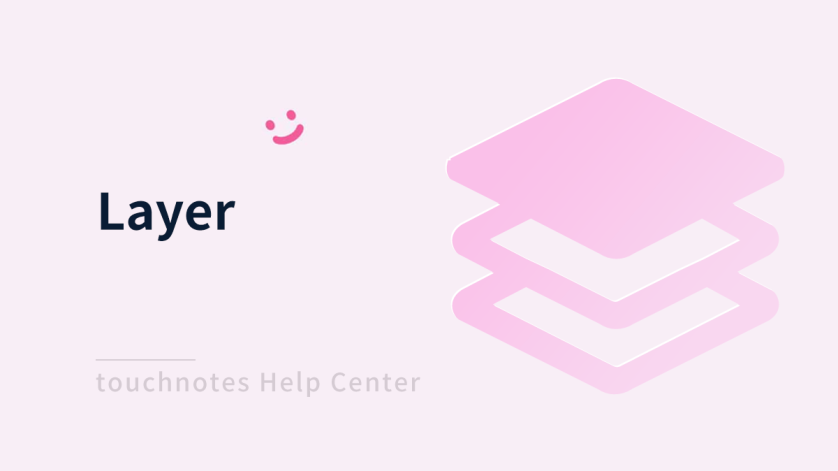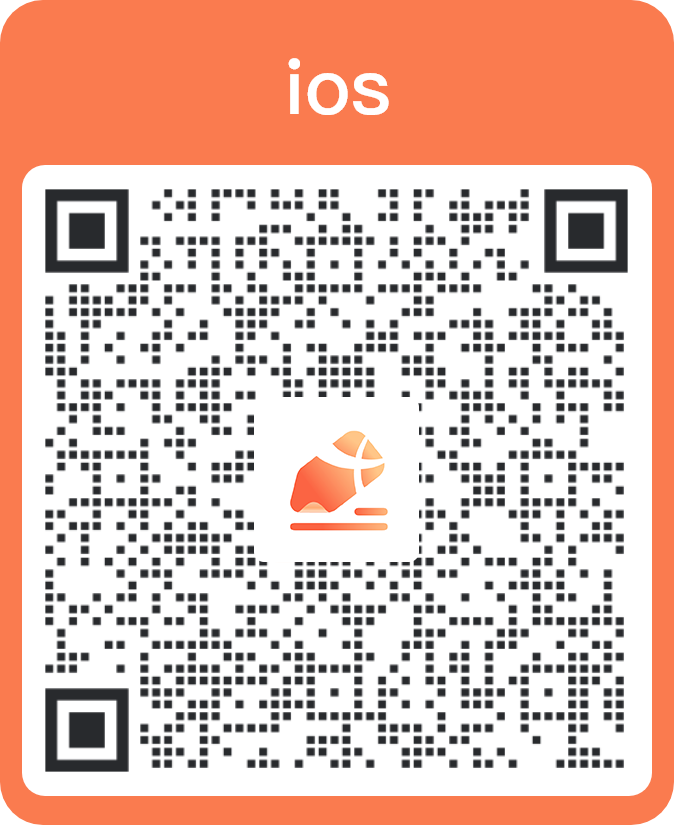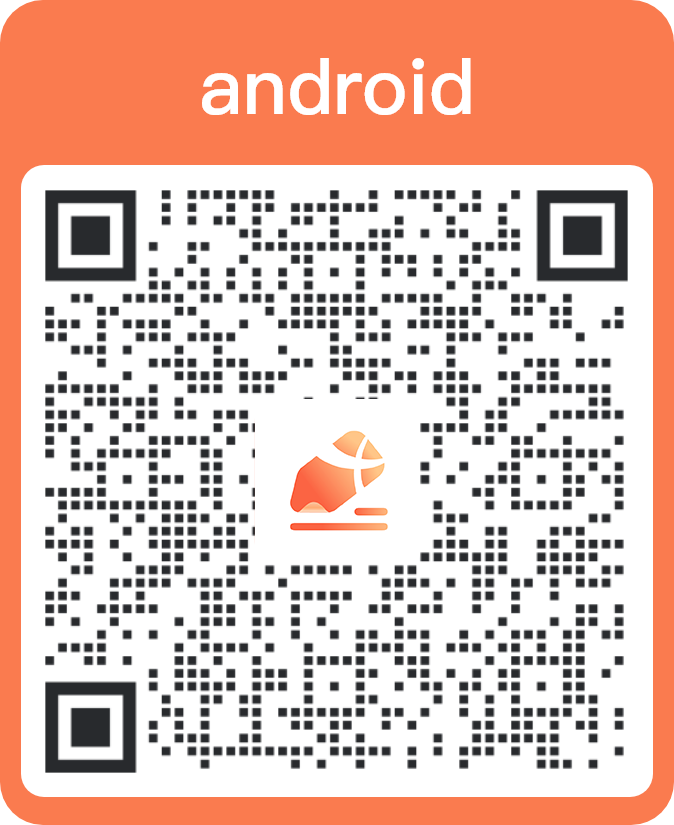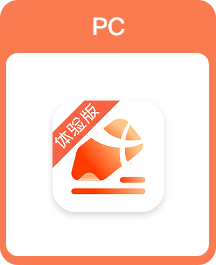You can add multiple layers to your notes and edit as you please on different layers. The contents of different layers are independent of each other, and the contents of layers can be hidden.
How to use
1. Creat a new layer
Click the [New] button in the layer interface to create a new blank layer.
2. Merge layers
Click the [Select] button in the layer interface and choose the layers you want to merge. Click the [Merge] button.
3. Display/Hide layer
Click the [Display/Hide] button to display or hide the content of layer.
4. Rename layer
Click the [More] button on the right side of the layer, and edit the name in the naming box.
5. Delete layer
a) Click the [More] button on the right side of the layer, and then click the [Delete] button.
b) Click the [Select] button and select the layers you want to delete, and then click the [Delete] button.
How to open
- Click the [Layer] icon in the Page icon on the right side of the interface.
- Click [Layer] in [Tools] of [More] on the page.