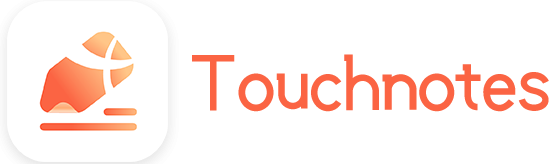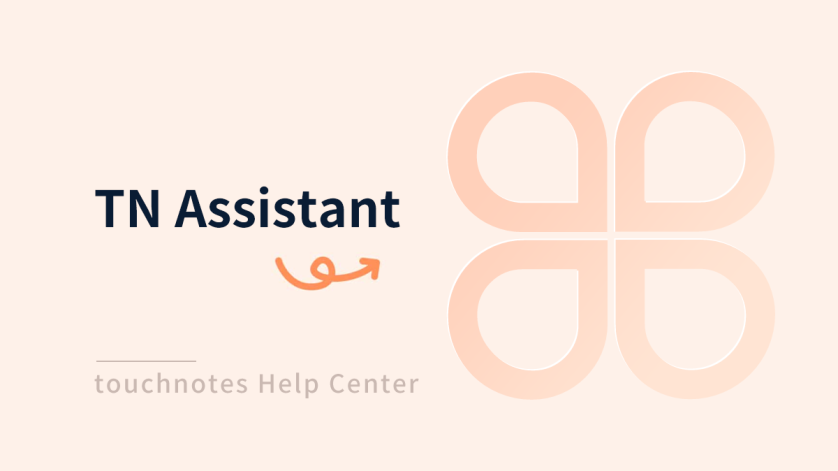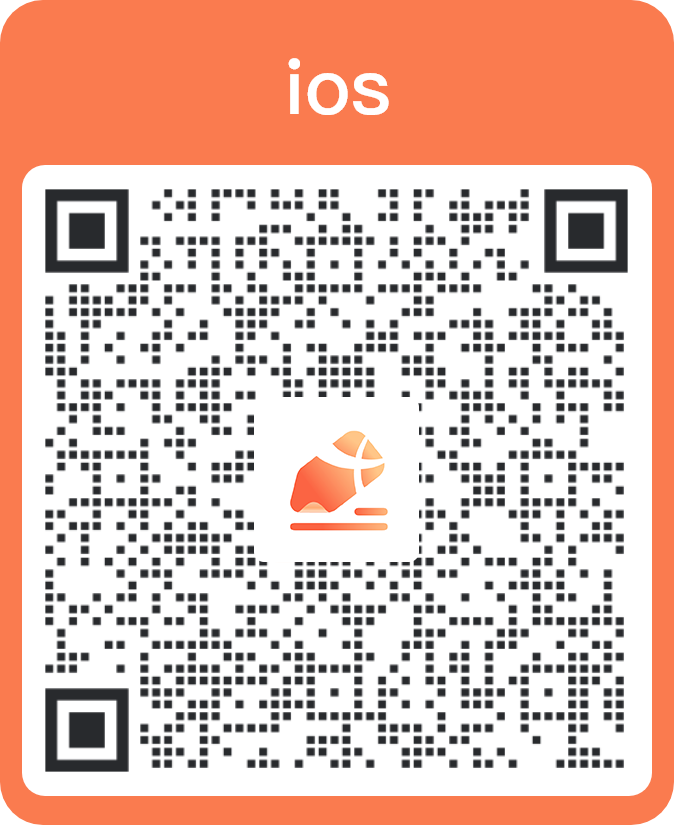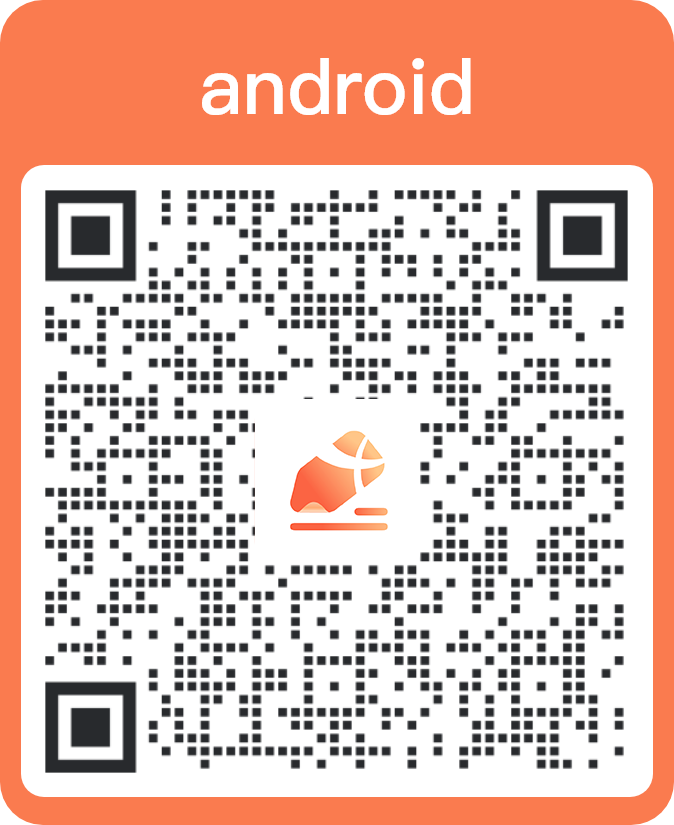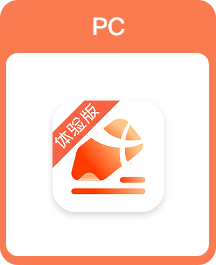TN Assistant is a feature designed for learning and working scenarios to improve efficiency.
Instruction
 Dark Mode:
Dark Mode:
Manually switching to Dark Mode in low light protects your eyes, reduces visual fatigue, and lets you enjoy your nightlife with ease.
 Eye Comfort Mode
Eye Comfort Mode
Manually switch to Eye Comfort Mode in bright environments to adjust screen brightness and color temperature to improve reading comfort.
 Cliboard
Cliboard
Long press and drag the contents of the Cliboard to the note to quickly copy and paste text and pictures by using this feature. You can also set the contents of the clipboard to [Useful expressions] to sort and organize your Clipboard.
 Timer
Timer
Set several different types of timers to help you improve your time management skills and increase your creative productivity.
Click the Timer icon to switch Timer mode.
Click the zoom out icon to float the timer independently on the notes page.
Click the reset icon to reset the time.
 Screenshot/OCR
Screenshot/OCR
You can take screenshots to identify the text in the picture, and convert the text into editable text by using this feature.
Screenshot:You can capture screenshots from any interface and save them to the clipboard by using this feature.
OCR:You can identify the text of a screenshot of any interface and save it to the clipboard by using this feature.
Recent Notes
Display recently created or edited notes.
- Click the note to open it.
- Long press the note to open as Floating window notes.
Quick creating
Floating window notes:You can create a new Floating window notes on any interface to record inspiration at any time.
A4 note:You can create new A4 paper size notes for easy printing.
Infinite note:You can create new infinite notes or canvas and draw freely.
Quick import
Click the Import icon to quickly import PDF, PPT, Word files.
How to open
Click [TN Assistant] in [Tools] of [More] on the page.